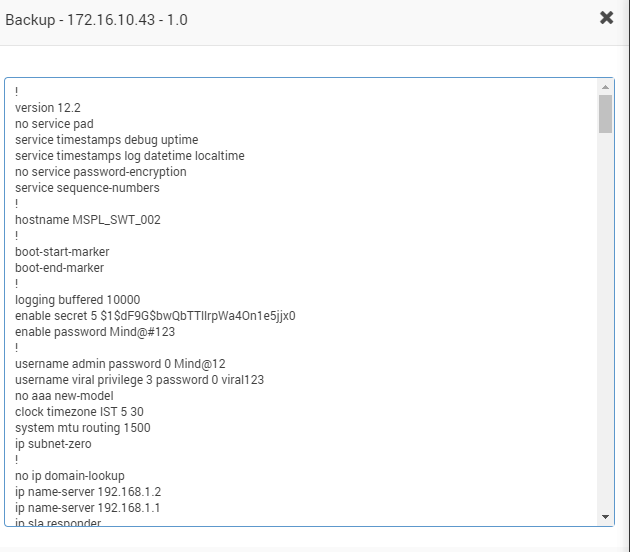11.3. NCM Backup Options¶
You can use backups to:
Set as Baseline (for other backups)
Compare with other backups
Restore backups
View details of backups
Delete backups
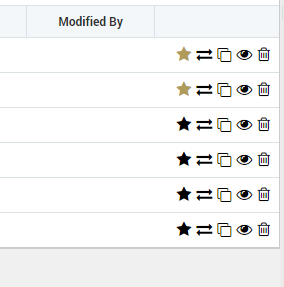
Options Available for NCM Backup¶
11.3.1. Set as Baseline¶
You can set the backup as baseline for other backups. Click on the button to set the backup as a baseline backup. This will help you remember that selected backup is the baseline backup. People will compare their new backups with this backup.
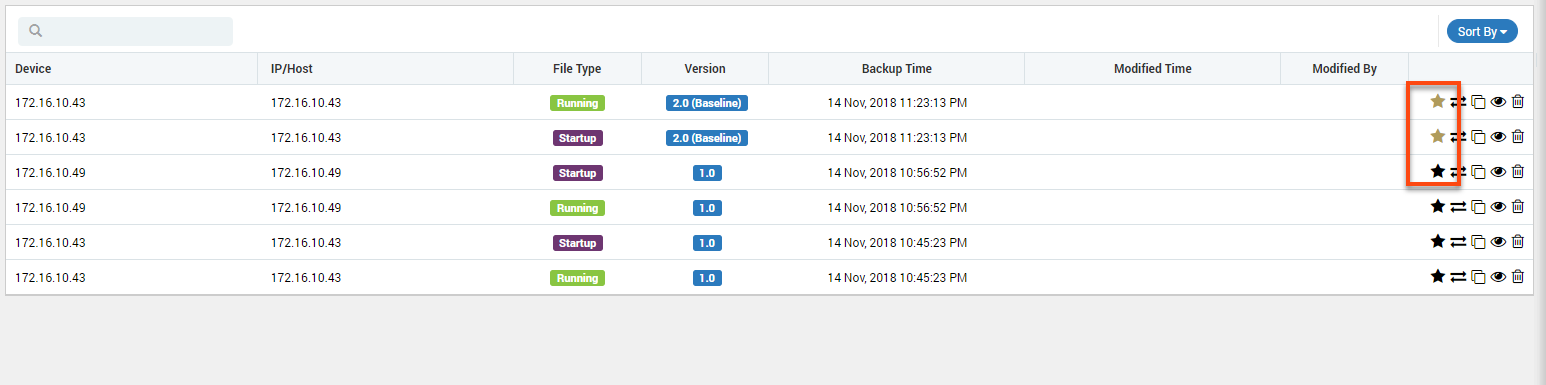
Baseline Backups show Star in Golden Color¶
11.3.2. Compare Backups¶
Set the two backups using CTRL button to compare the changes in the new backup file and baseline backup file.
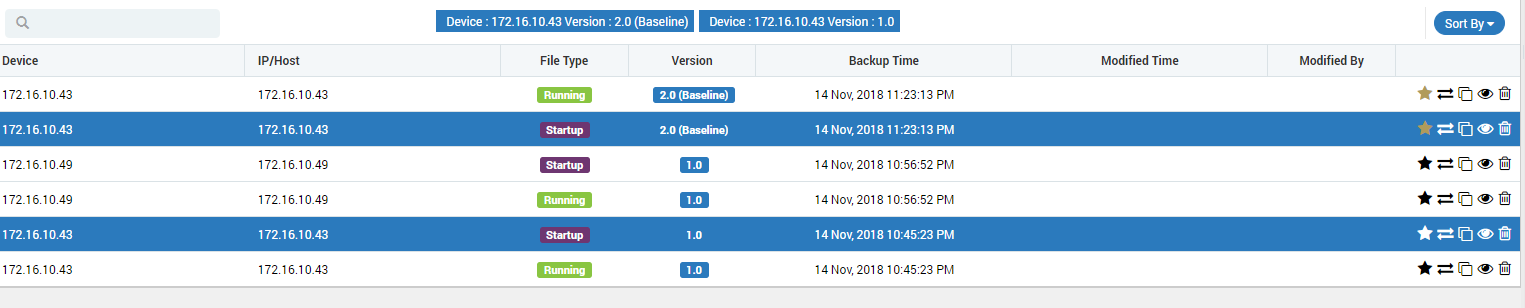
Set Backups to Compare¶
The configuration difference is depicted side-by-side showing the changed lines in yellow, added lines in green and deleted lines in red. Configurations are versioned and stored in the database and the Network Configuration Manager GUI provides option to select and view any particular configuration version. From the historical information, administrators can choose any to configuration versions and compare.
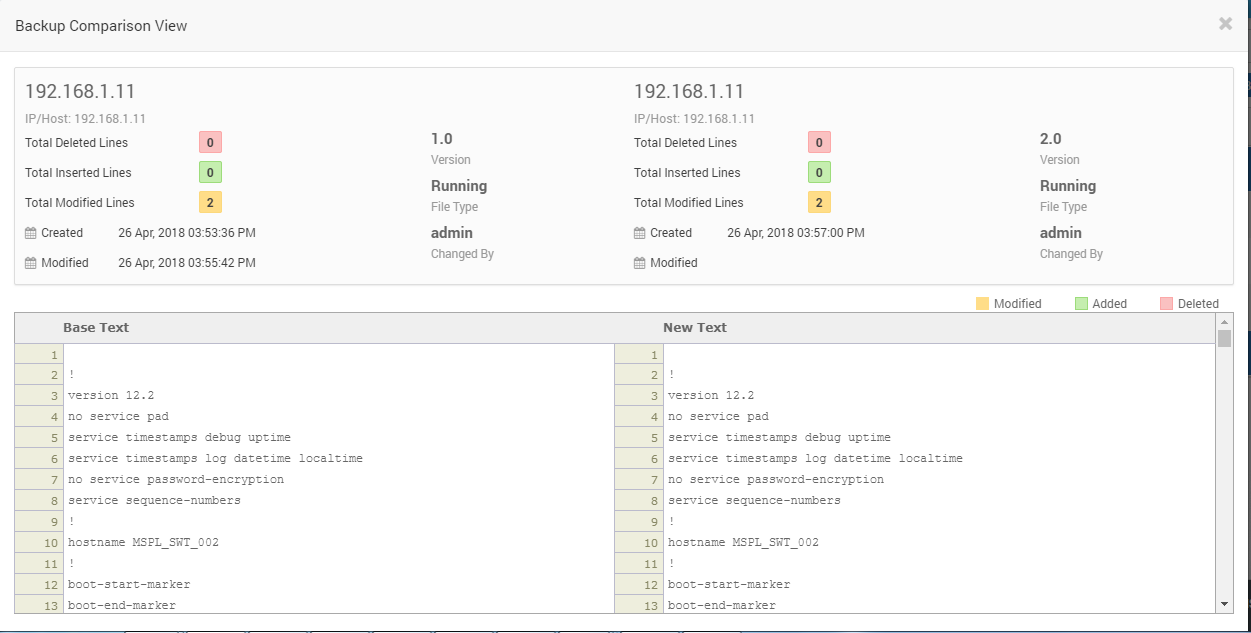
Compare Backup Files¶
11.3.3. Restore Backup¶
Click on the restore backup to restore the backup from baseline backup. System will show a popup with all the NCM devices available in the system. Select the devices on which you want to restore the backup.
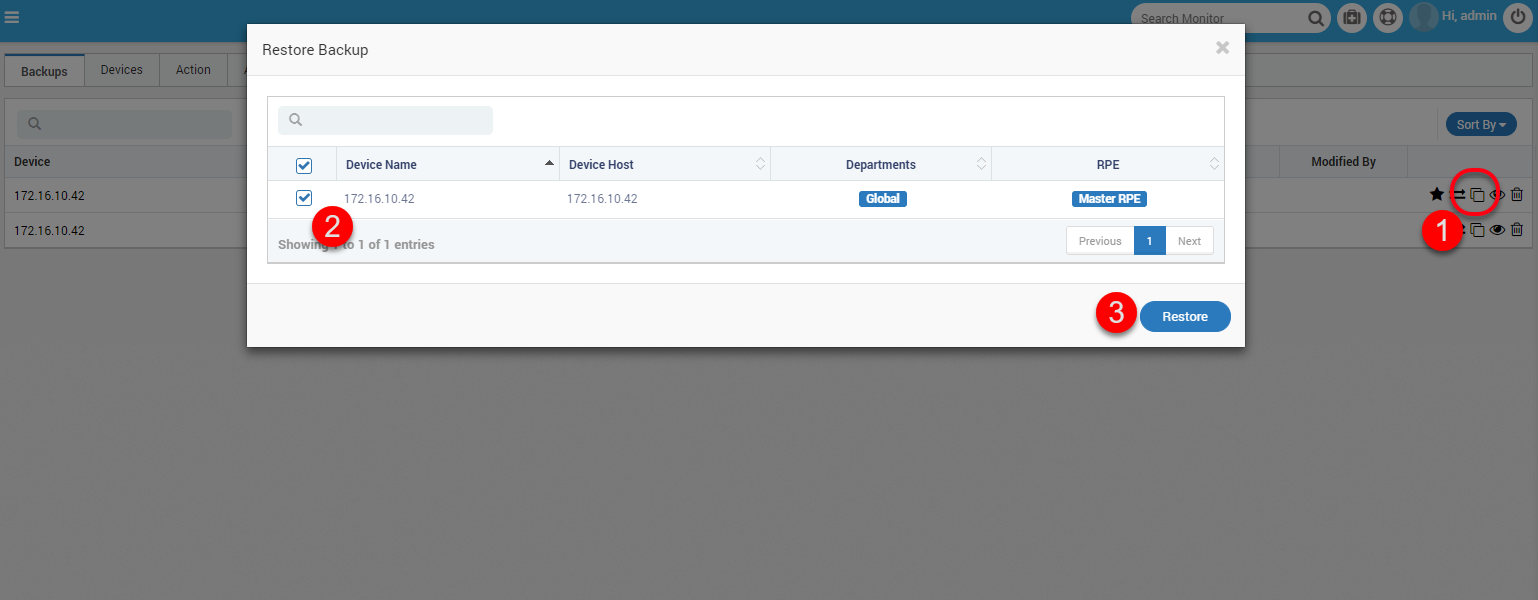
Restore Backup¶
11.3.5. Delete Backup¶
Select the delete button to delete the backup. This will permanently remove the entry from the system.
Note
Search will work only for ‘Device Column’ i.e Any keyword present in the Device Column will only be searched and not any other.